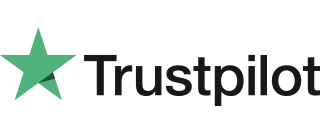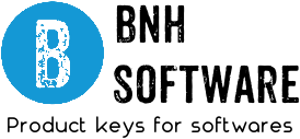How to Find Your Windows 11 Product Key
-
Posted by
admin
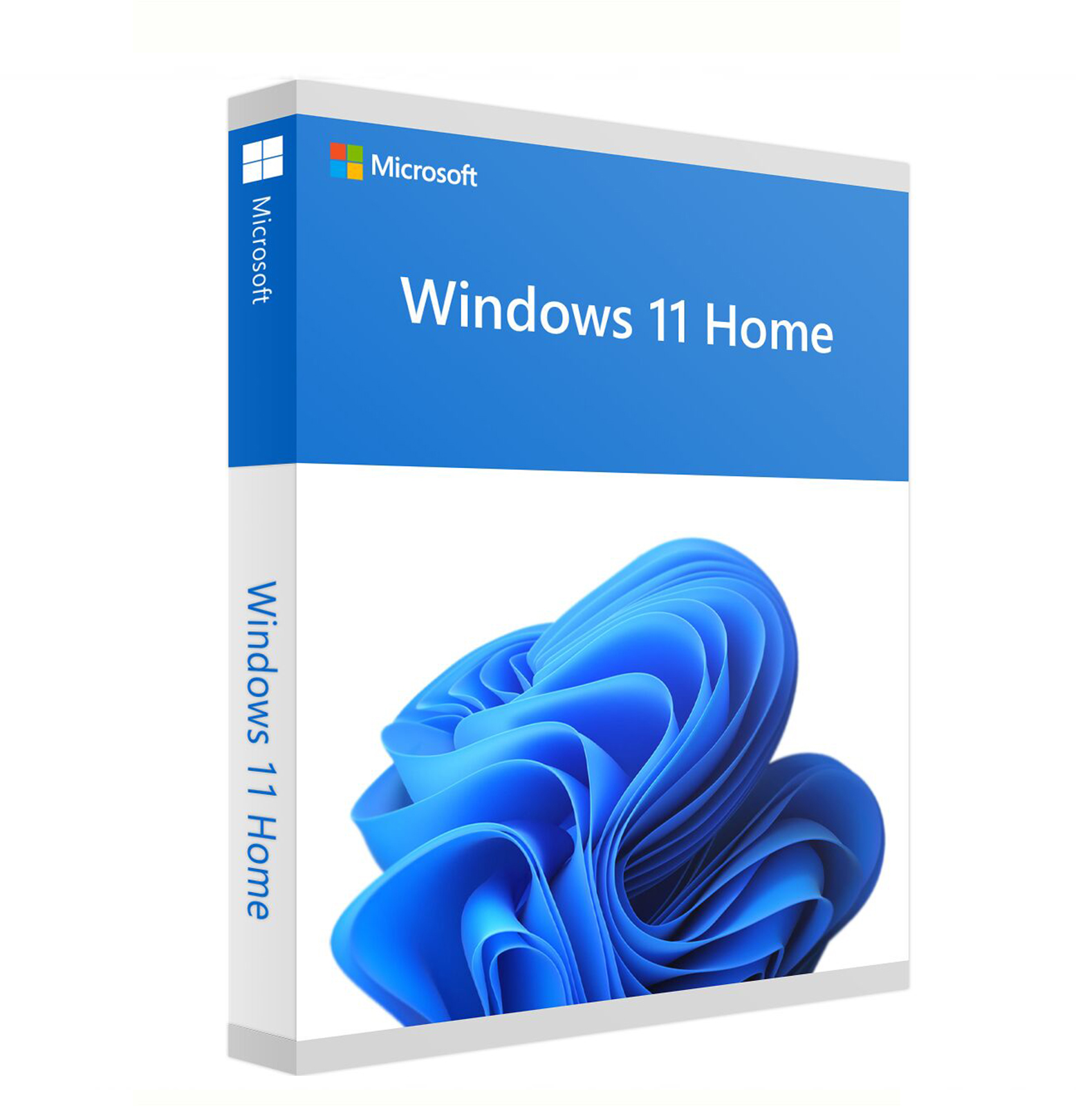
Windows 11 Product Key
Since Windows 10, your product key is tied to the system’s hardware. As a result, you don’t need to remember your product key when upgrading or performing a clean install. However, this also means you usually don’t have access to your Windows 11 product key right out of the box.
That said, there are instances where knowing the license code for your Windows copy can help. Fortunately, finding your Windows 11 product key is easy, and here we show you how to find your windows 11 product key
What is Windows Products key?
A Windows product key is a 25-character code that you can use to activate your copy of Windows. Since Windows 11 uses a digital license method for the Activation, you don’t need to manually enter the key each time you upgrade or clean install the Windows OS.
However, if you run into an activation error, you may be asked to enter the 25-character product key to activate your copy of Windows successfully. As such, if you don’t know your product key, here is how to extract it from your Windows 11 system.
Note that each edition of Windows uses its unique product key. So, if you have a license for the Windows Home edition, you cannot use it to activate Windows 10 Pro or other editions.
How to Revocer the Windows 11 Product Key Using Power Shell
If you prefer PowerShell over Command Prompt, or if the first method did not work, you can use this task automation tool to recover your Windows 11 product key. Here’s how to do it.
- Press Win and type Powershell.
- Right-click on PowerShell and select Run as administrator.
- In the PowerShell window, type the following command and hit enter:
powershell “(Get-WmiObject -query ‘select * from SoftwareLicensingService’).OA3xOriginalProductKey”
4. The command may take a few seconds to execute. Upon successful execution, it will display the product key for your copy of Windows.
Note that this also requires that you have an activated Windows version.
How to Find the Windows 11 Product key Using Command Prompt
You can use the ever-trustworthy Command Prompt to find the product key for your copy of Windows. It would be best to have a Windows-activated computer to retrieve the code. Here’s how to do it.
- Press Win + S on your keyboard to open Windows search.
- Type cmd and then click on Run as administrator from the search result.
- In the Command Prompt window, type the following command and hit enter to execute:
wmic path SoftwareLicensingService get OA3xOriginalProductKey
4. Your original product key will be displayed on the screen. Copy and save the key in a safe location such as your Dropbox or Google Drive account for future use